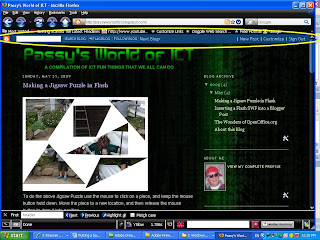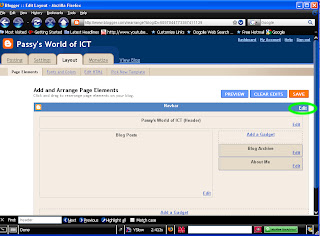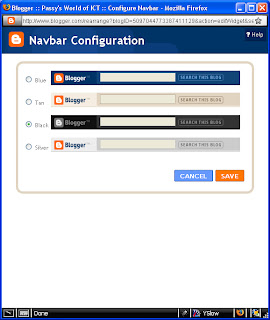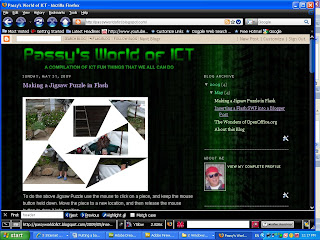The above is an embedded version of a "SlideShare" presentation found at
http://www.slideshare.net/ which is a Web 2.0 type site, where people can sign up and join the community. (Just remember to check your email afterwards and reply to the confirmation email, or you will not get full access) .
A really cool thing is that right now you can click the "Slide Screen" icon in the bottom right hand corner, and watch this presentation full size on your screen. Press the Escape key to get back down to normal size on the Blog.
Note that often we have to make it full size to be able to read the material on detailed slides.
Basically "SlideShare" it is where people can upload their PowerPoint presentations and have them shared and presented on the web page. Some of them even have "Get File" buttons so that you can download your own copy of the PPT, (in PowerPoint format). However sometime the download does not work on presentations that are not so recent.
The other handy thing is that you can add "favorites" while signed in on the SlideShare page, and thus build up your own personal library of presentations.
The SlideShow above was not downloadable; however, like on a You Tube video, there is a box on the right hand side of the slideshow (when it is viewed on the slideshare web page), where we can obtain the embed HTML coding, and copy this into our own web page, like has been done on this blog post.
From their own words about their site:
SlideShare enables users to:
- view & download presentations on virtually any topic under the sun - upload your own presentations (ppt, pptx, pdf, odp, pps, ppsx and Apple Keynote file-types) and share with a global audience
- embed presentations into blogs, websites, wikis etc - you can now also upload documents to Slideshare and share them just like presentations (doc, xls, odt, ods formats)
- create an audio presentation using our free SlideCasting tool - embed YouTube Videos inside your SlideShare presentations
- use our event functionality to send conference invites, archive slide decks, publicise your event etc - use our privacy feature to share presentations privately with business clients, colleagues, family members
- participate or vote in our annual 'World's Best Presentations Contest'
Millions of people use SlideShare every day to make personal/professional contacts, generate business leads, archive conference slides, distribute academic lessons/assigments, share personal photos, conduct remote online meeting (using Skype, GTalk, Yahoo Messenger) etc.
Here is a Slide Show all about SlideShare itself.
It is probably best to maximise it, (use the "full screen" icon at the very bottom right hand corner of the slideshare screen), and also use the scroll bar to read through it like a document, because the author seems to have made some pages a bit too tall to be a slide. (Use the Escape key to come back to normal size).
SlideShare is a place where we can get presentations on all sorts of subjects. We can then present them full screen from the http://www.slideshare.net website; or we can embed them into other web pages like those on Blogs or Wikis.
SlideShare is a very easy way that we can upload our PPTs, share them with others, and embed them into our blog.
Alternatively, we can find useful presentations from other people, and use them immediately, download them, or even embed them into our own web pages.
And best of all, it is all absolutely FREE ! :)
Enjoy,
Big Passy Wasabi